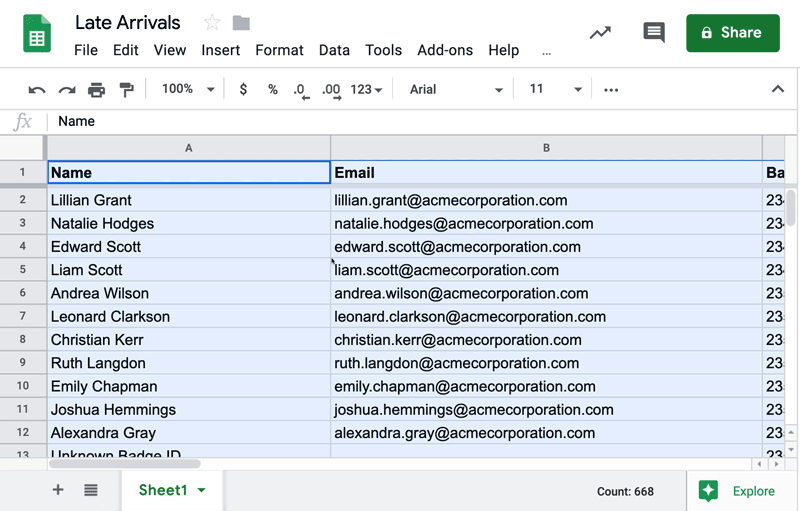Checking people in with stratus-io is quick and easy. You can validate scans, add photo identification, and know who’s arrived for the day right from your mobile device. But do you know how much you can do with your data after everyone has checked in?
For instance, do you know there’s a simple way to find out who arrived late for an event? Watch our tutorial below to learn how to create pivot tables that can give you a better look at your data.
STEPS
To make our pivot table, we first need to select all of the data in the report.
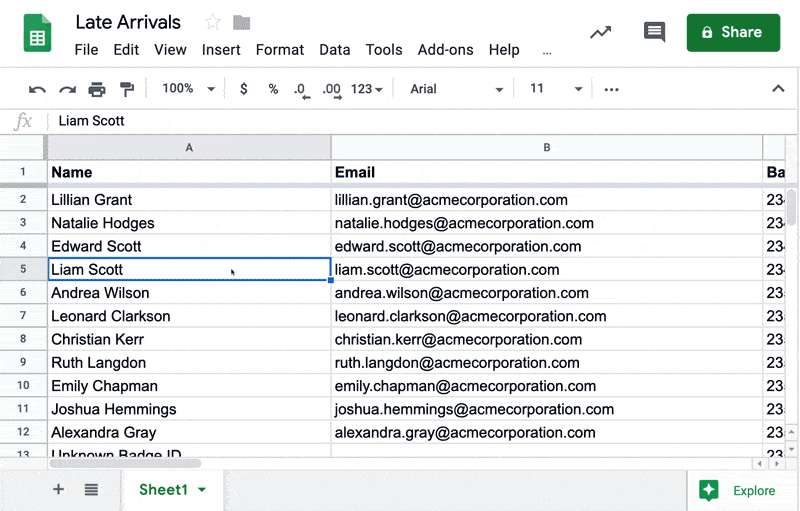
Once you’ve selected your data, head to the top navigation bar and select “Data,” then “Pivot table,” and then “Create.” We don’t need to worry about the data range because we already selected our data before we started!
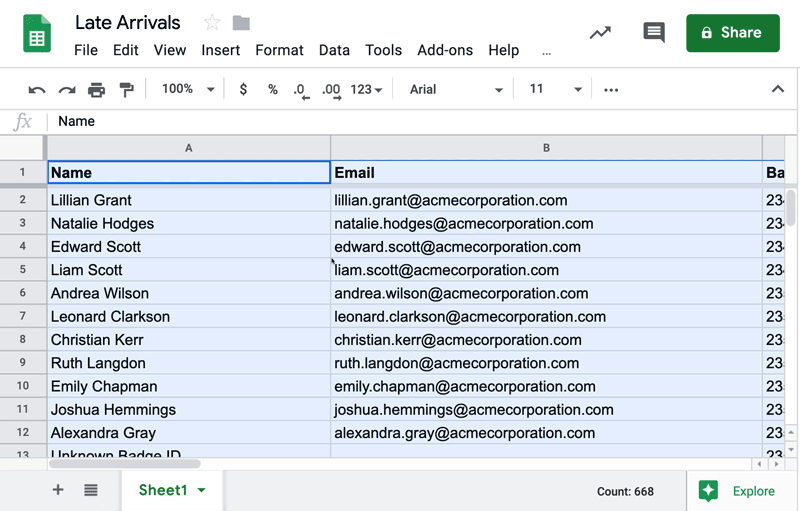
The created pivot table will open in a new sheet. It also opens our pivot table editor on the right hand side of the screen. This is where we’ll start to filter our data.
The pivot table uses the data headers from your report to sort and filter the data you choose. Since we’re trying to find out who was late for our event, we want to click “Add” next to the “Rows” option and then add “Late” from the dropdown menu.
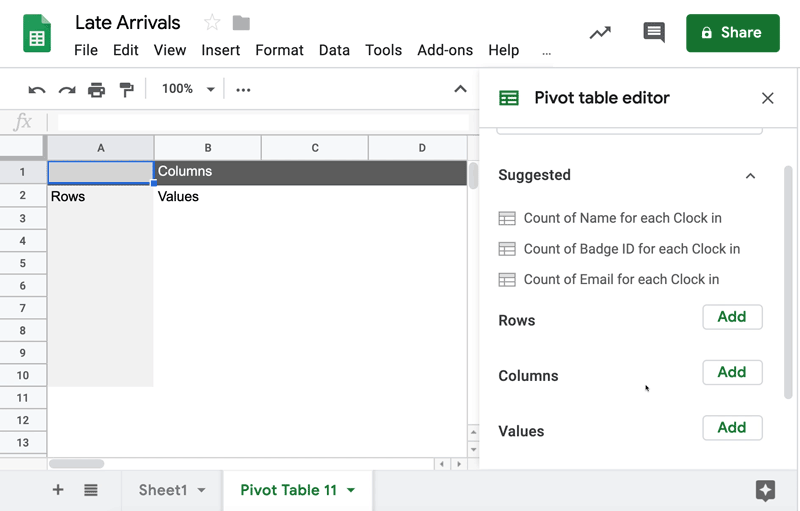
We can now see the “Yes” and “No” rows in our pivot table. But, because we want to know who arrived late, we’ll return to the “Rows” option and add “Name” just like we did with “Late.”
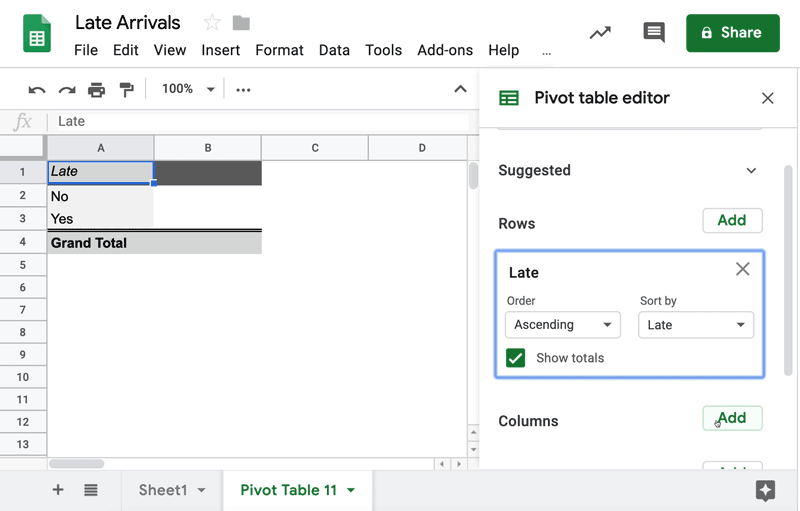
We now we have lists of who arrived on time and who arrived late to our event. But what if we have a class or event that lasts over a longer period of time and we want to see how often people were late during that time?
No problem! We simply go back to our pivot table editor and navigate to the “Values” option. Just like we did with Rows, we want to select “Late” here again. This adds a new column in our pivot table that displays the number of times each person on our list has been marked on time or late in our report.
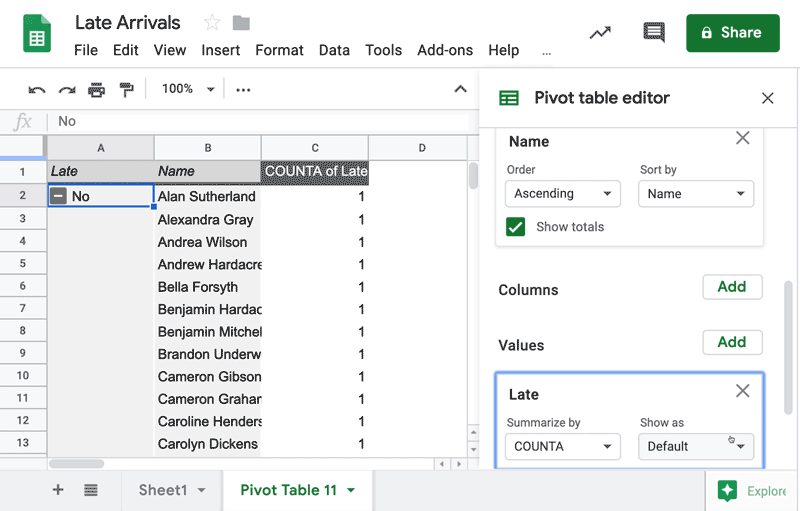
In our pivot table, we can now see not only how many times each person on our roster arrived late, but also how many late check-ins we had overall for an event or over a period of time.